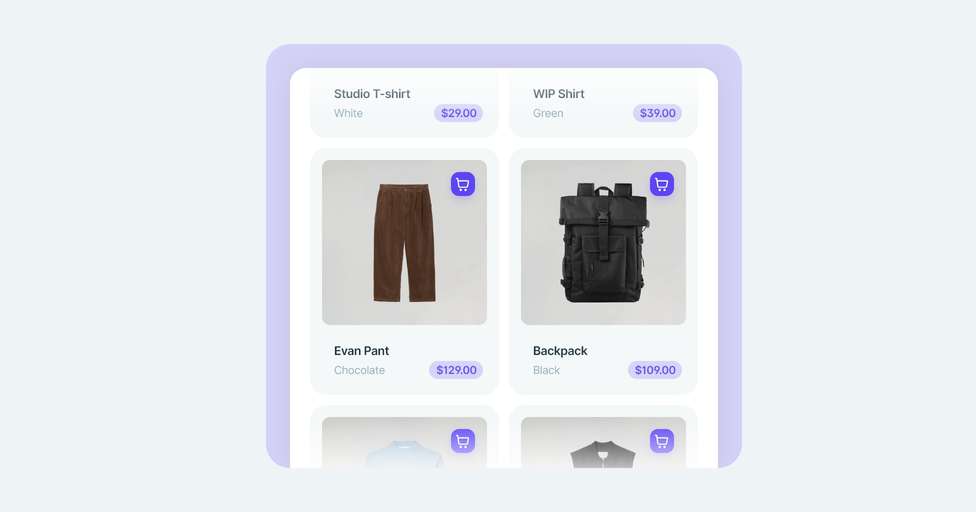In this article we’ll show you how to set up the returns and exchanges portal, including how to add reasons and instructions, and how to customize the portal with your branding and preferences.
Go to: Settings → Returns & Exchanges
Return and Exchange Rules
- Go to the first section and click Set up your first rule.
You’ll configure several points:
- Name
- Conditions
- Special actions
- Return & Exchange options
- Return deadlines
- Return reasons
- Delivery methods
- Refund methods
Note: If you don’t configure any rules, customers won’t be able to access the portal.
Rules Configuration
Rules for returns and exchanges work like shipping rules. You can define:
- Deadlines
- Carriers
- Costs
- Receiving warehouse
- Refund methods
Key settings:
- Name: Easily identify each rule.
- Conditions: Filter by brand, destination, product name, etc.
- Special actions: Allow customers to keep the item (optional).
- Enable returns/exchanges: Toggle on/off.
- Days to return/exchange: Set 0 to block returns.
- Return reasons: Choose from a preset or create your own.
- Delivery methods: Use your couriers, allow customer shipping, or store drop-off.
- Exchanges: Can enable pickup + delivery with services like Correos Express Plus.
- Warehouse: Choose where returns go.
- Refund methods: Refund to original payment or store credit.
You must activate at least one return method for the rule to work.
Example: Return Rule Setup
Spain (mainland)
- Name: Returns Spain Mainland
- Condition: Order country is Spain, postal code not 07 or 35
- Return allowed
- Days: 30
- Shipping methods: GLS (with pickup), Correos (drop-off)
- Free return for both
France
- Name: Returns France
- Condition: Order country is France
- Shipping: Colissimo, no pickup, 3.50€ fee
- Refund: Store credit = free shipping
Germany
- Similar setup to France, with UPS and 4.50€ fee
Blocking Returns Based on Rules
You can block returns by:
- Product name or tags (e.g., lingerie, #DoNotReturn)
- Destination (e.g., Canary Islands)
- Reason (e.g., “I don't like it anymore”)
Set rule with 0 days to return and allow return = yes → The return option will be disabled in the portal.
Managing Rules
- Drag to reorder priorities (top rule applies first)
- Edit, duplicate, activate/deactivate, or delete rules as needed
Exchanges
If you're on the Conquer Plan with Shopify or Shopify Plus, you can enable:
- Exchange for any product
- Recommend products of equal/greater value
- Shopify handles payment/refund
- Exchange for different variant of the same product
- Set when the exchange is created (immediate, after pickup, or after return received)
Manual exchanges (Grow plan):
- Customers describe what they want in a text field
- You manually create the new order
Refunds
Refund to original payment
- Manual process
- Outvio calculates total using base price
Refund to store credit
- Shopify Coupon: one-time discount code
- Shopify Plus Gift Card: reusable
- Optionally include a bonus (fixed or %)
- Free shipping can be tied to store credit
These options appear in the return portal based on your setup.
Portal Customization
You can customize the appearance of your returns portal:
- Add your logo, background image, and brand colors
- Edit sections like login page, FAQs, and messages
- Use multi-branding to customize for each brand
Reasons and Instructions
Customize the return/exchange reasons and add instructions per method. With Conquer Plan, you can also add multiple language translations.