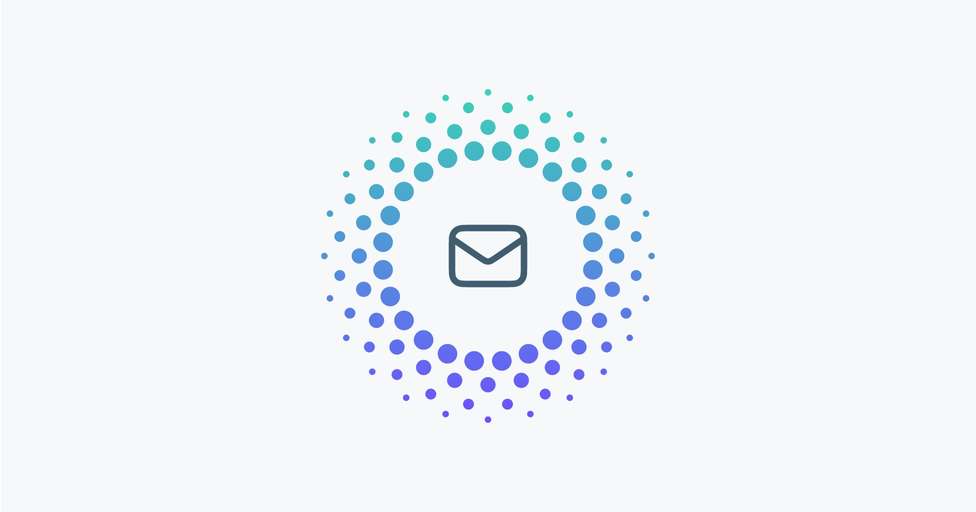An email domain is the part of an email address after the "@" symbol, indicating the organization or service provider associated with the email.
You can configure your email domain for support emails to either be the domain that Outvio assigns to you by default or use your own email domain.
To get started, go to Outvio Desk > Settings > Configuration.
Under the Email Domain section, you have two options:
- Use Outvio email domain
- Use your custom domain
1. Using the Outvio-assigned domain
This option is simple. Tick the option and type the sender name of your store or company. This name will appear as the sender of the emails to your customers.
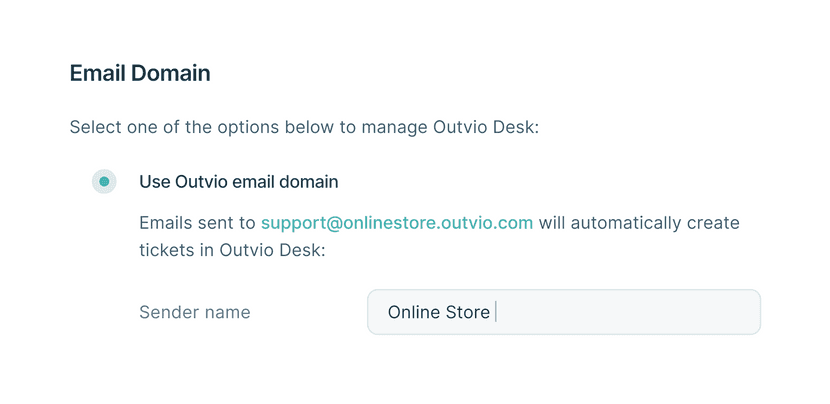
2. Using your own email domain
You’ll need to add your domain in Shop Settings. Once verified, you can connect it to Outvio Desk.
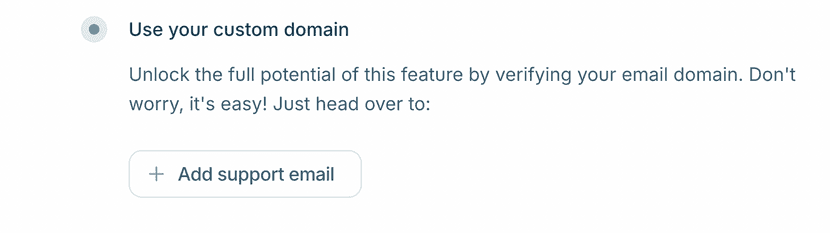
Please follow the instructions HERE to configure your domain properly.
Click Add support email. A new window will open for you to input your domain details.
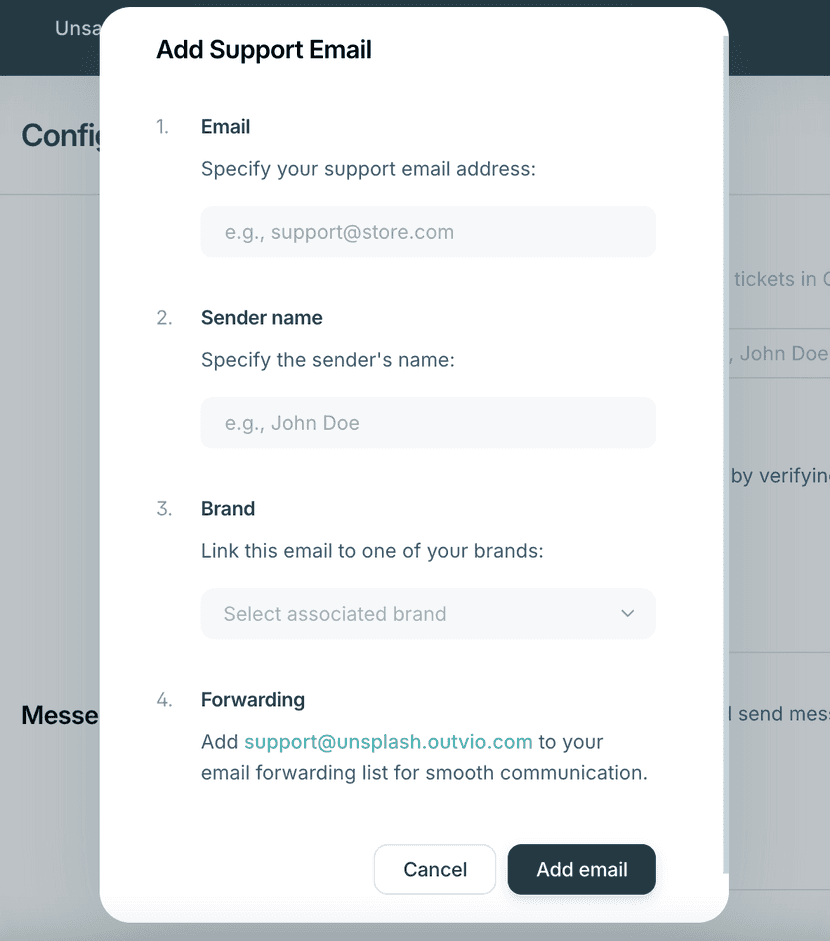
Once you’ve entered the email address, sender name, and linked the domain to the brand, click Add email.