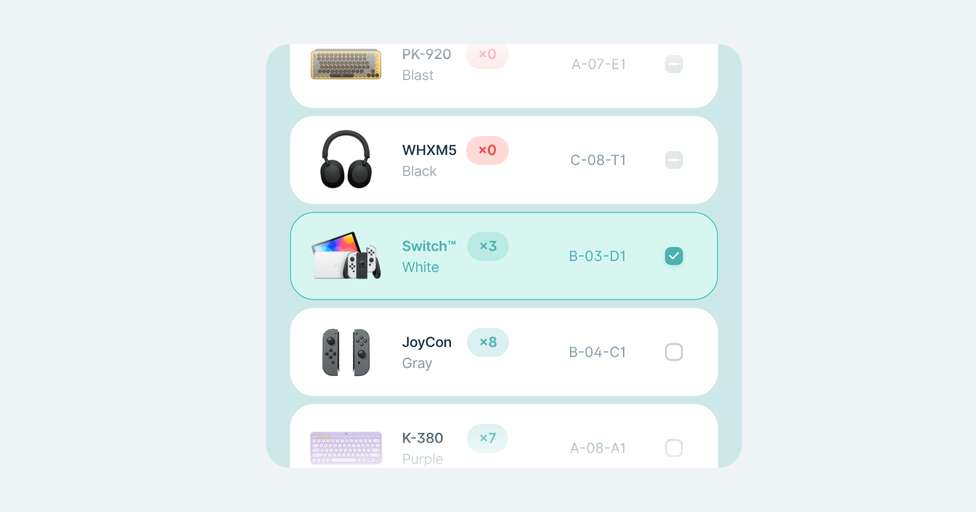The Advanced Fulfilment System unifies three essential functionalities to take your picking and packing to the next level, adapting to the way you operate to make you as efficient as possible.
Picking lists, Scan & Pack lists, and Production lists are now part of our Advanced Fulfilment System — the most powerful order processing solution on the market.
Available from the Conquer plan
Smart Picking 🔎
When you enable Smart Picking, all products in your selected orders are grouped into product lists, allowing you to collect everything in a single pass through the warehouse.
You’ll find these grouped lists under the Picking tab. By clicking on a group, you’ll see all the products and their quantities, ready to be checked or scanned.
You can scan with a barcode scanner or use a phone/tablet to move around the warehouse. You can also choose to group items by SKU or barcode.
More info: “How to use the picking list function?”
Advanced Packing 📦
The Advanced Packing feature allows fast, error-free packing using barcode scanning.
When you scan the last product in an order, Outvio automatically prints the shipping label.
You can configure:
- Picking with baskets
- Separate processing of single- and multi-item orders
- Automatic label printing after last scan
- Manual packing
- Order message display
- Automatic package closing
Picking with baskets
Activate this option to define how many baskets and products per basket you use. Outvio will assign items accordingly and tell you which basket to scan from.
Separate single- and multi-item orders
If enabled, single-item and multi-item orders are handled separately in the picking list. This speeds up packing.
Note: If you use your own picking system, ensure it handles separation before packing.
Auto-print shipping label
Enabling this will:
- Pack all single-item orders into the same package type
- Prevent skipping an order once scanned
Manual picking / Missing barcodes
Mark items as scanned without a scanner (if at least one product has a barcode or SKU).
Order messages
If you sell customized products, you can pass order-specific messages from your CMS and Outvio will show them during scanning.
Production Lists 🧾
When activated, Outvio generates a production list whenever you send orders to the Picking List or Shipping Queue.
The list shows all items needed to prepare or produce for each order.
You can find the production list in the History tab (filter by Documents).
More info: “How to use the Production List”