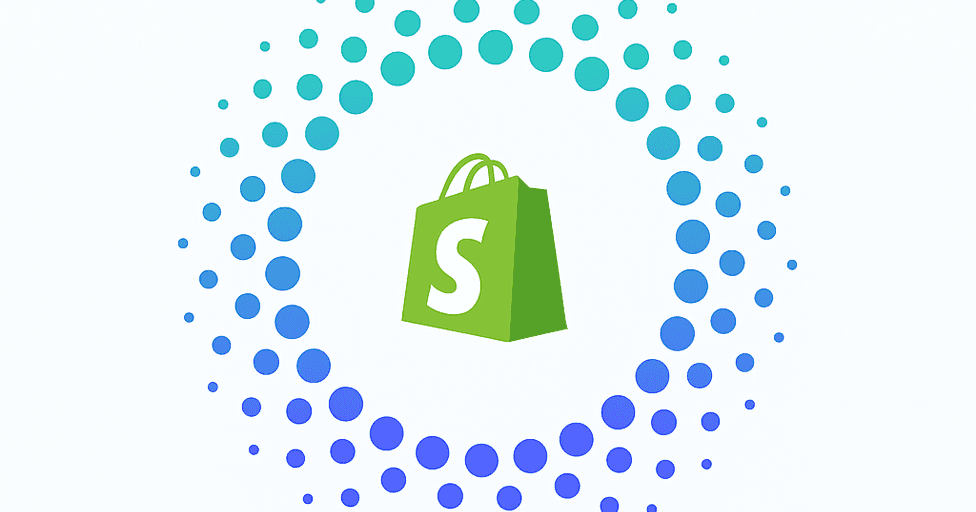It only takes a couple of minutes to connect your Shopify account with Outvio – in this article, we will explain how.
❗️Make sure your Shopify account is active before you start integrating.
1. Go to Settings → Integrations → Shopify App
2. Click on “Install the Outvio APP here”
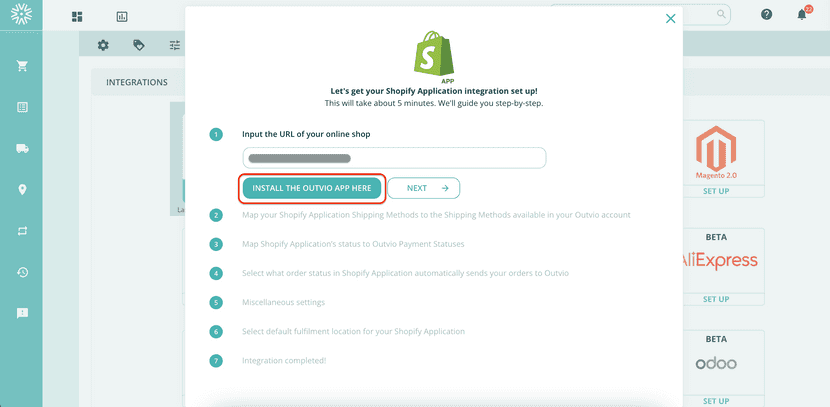
You’ll be redirected to the Shopify App Store to install the Outvio App.
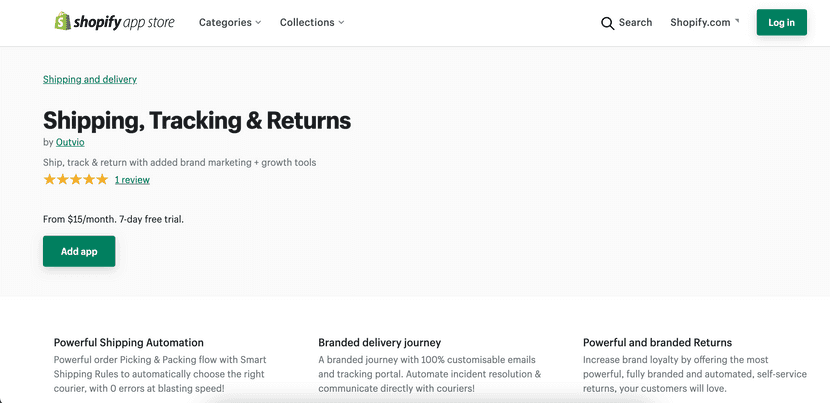
Log into Shopify, install the App, and choose:
"Link to existing account in Outvio" (if you already have an Outvio account).
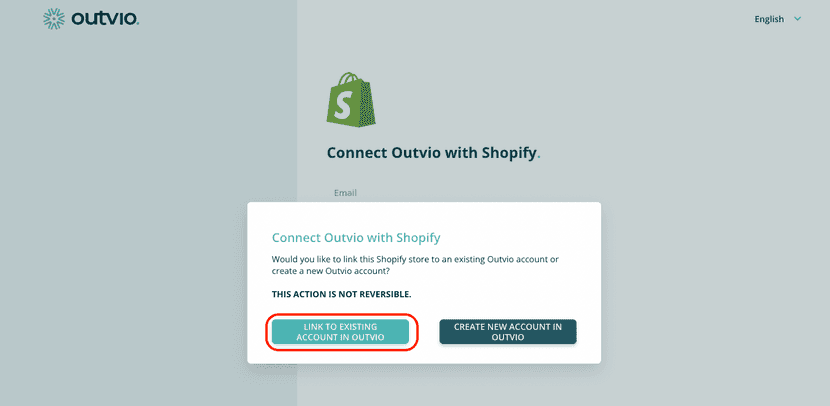
3. Complete the configuration
Now that you’re logged in, complete steps 1–7 to finalize the integration.
Step 1: Input your Shopify store URL
👉 Use format: https://myonlinestore.myshopify.com/
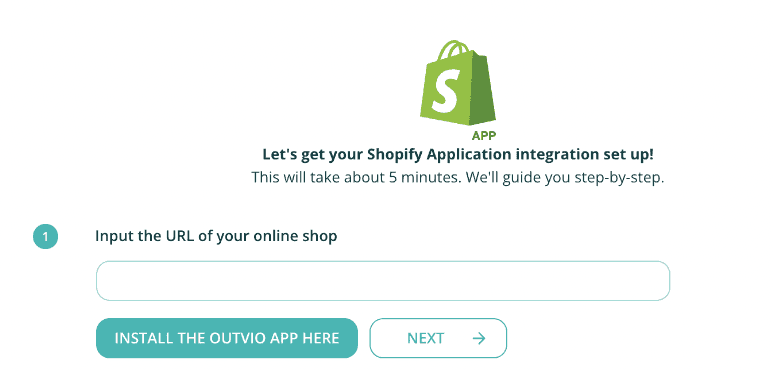
Step 2: Map Shopify Shipping Methods to Outvio
Match Shopify shipping options with Outvio’s. You can map one to several methods (the cheapest rate is used).
📸 Image of this step:
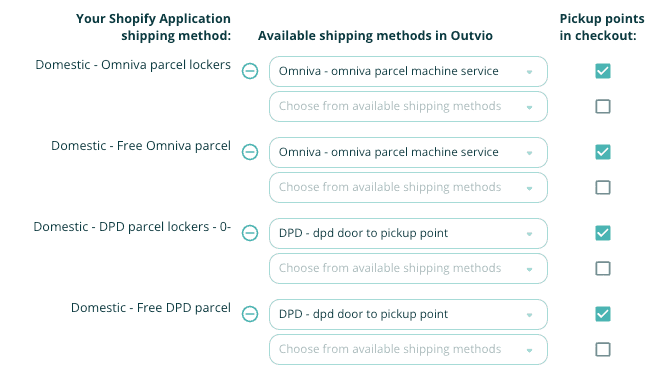
Step 3: Map Shopify Payment Methods to Outvio
Match Shopify’s payment names with Outvio's, especially for:
- Cash on delivery
- Support-related payment queries
Step 4: Map Shopify Payment Status to Outvio
Set which statuses are considered PAID vs NOT PAID in Outvio.
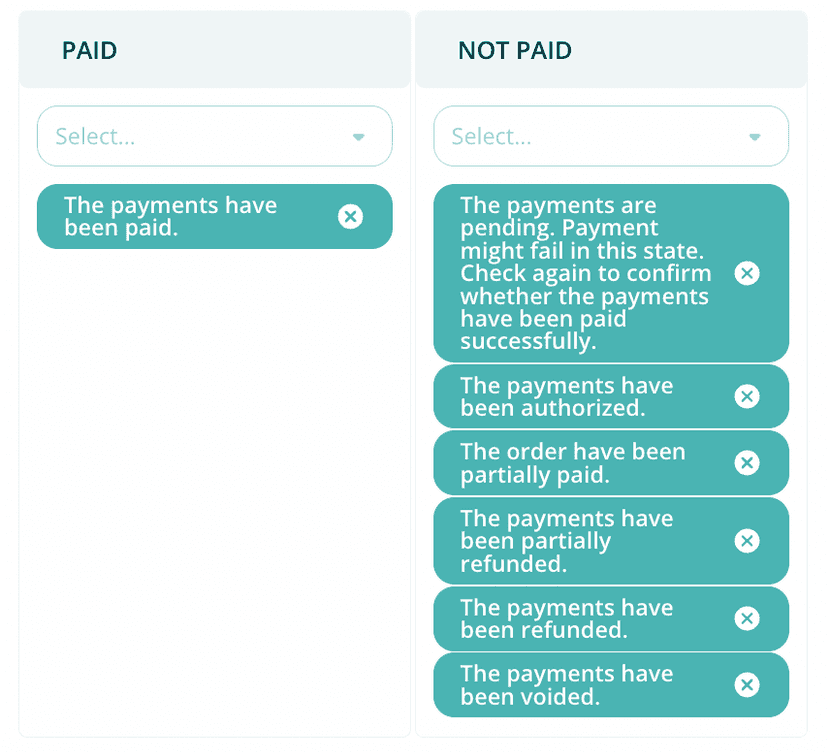
Step 5: Choose which Shopify order statuses send orders to Outvio
We recommend selecting “The payments have been paid” to avoid shipping unpaid orders.
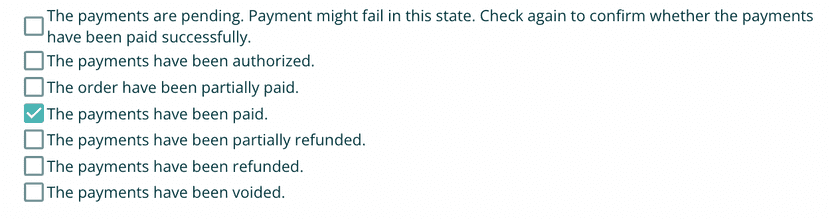
Step 6: Miscellaneous Settings
- Default customer email address: used if missing from order
- Tracking number type: keep default
- Shopify notification emails: tick if you want to send Shopify emails
- Import orders from date: select start date
- Default shipment description: used if missing in Shopify (required for international shipping)
Step 7: Map Shopify fulfilment locations to Outvio warehouses
This links your Shopify locations to Outvio warehouses for stock and shipment management.
Step 8: Finalise the integration
Once Step 7 is complete, your orders will automatically start syncing into Outvio.